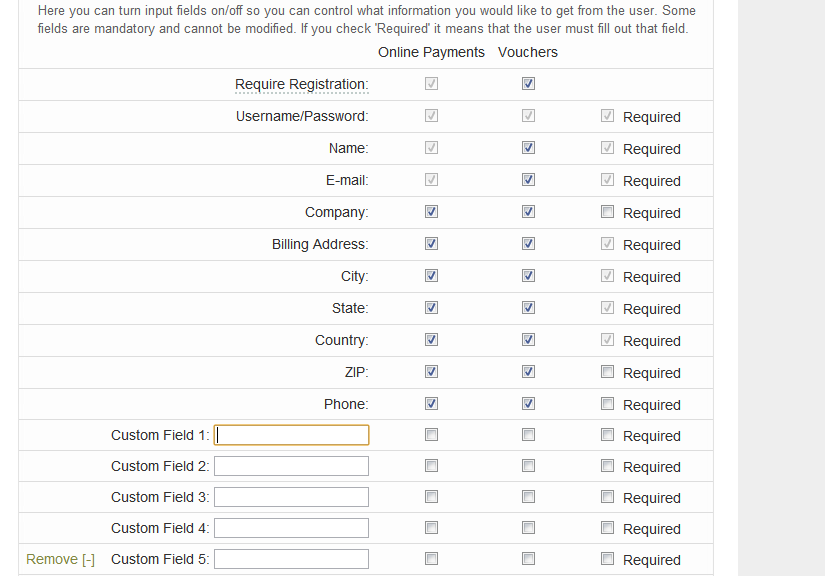Automatic Data Capture using Social Networks
The following data is collected automatically from users using Social Networks:
- Name
- Facebook Profile ID
- Profile URL
- Gender
- Age Range (13-17, 18-20 or 21+)
- Name
- Twitter Username
- Twitter Profile ID
- Number of Followers
- Name
- Instagram Username
- Instagram Profile ID
- Profile Photo URL
- Number of Followers
Please note that you may receive empty data for any fields based on user’s permissions.
Manual Data Capture
You can still capture data from users if you are not using the Social service, by turning on Data Capture / questionnaire from Manage > Locations > click on name > Modify Hotspot Data > Customize Data Capture.
You can select the checkmark next to the “Require Registration” box.
You may see multiple columns: Online payments / Vouchers / Free accesses, based on the type of your hotspot.
Continuing down the page you can simply select box next to each question you want displayed for either online payments, vouchers or free accesses. The column of “required” boxes can be checked if you want it mandatory for the user to answer the question. Otherwise the question will still appear, but will not be mandatory for the user to answer the field. You can add up to 5 custom questions in the “Custom Field” boxes.
How to access data?
You can manually export user’s data using Reports > User Report > Export CSV in the Control Center, or use the API / Zapier to get data automatically.
To clear data capture from a certain device click remove in the MANAGE-USERS menu. This means the captured data will remain in the database but the next user will overwrite the data. Clicking the remove button twice will force the entry to be completely erased.