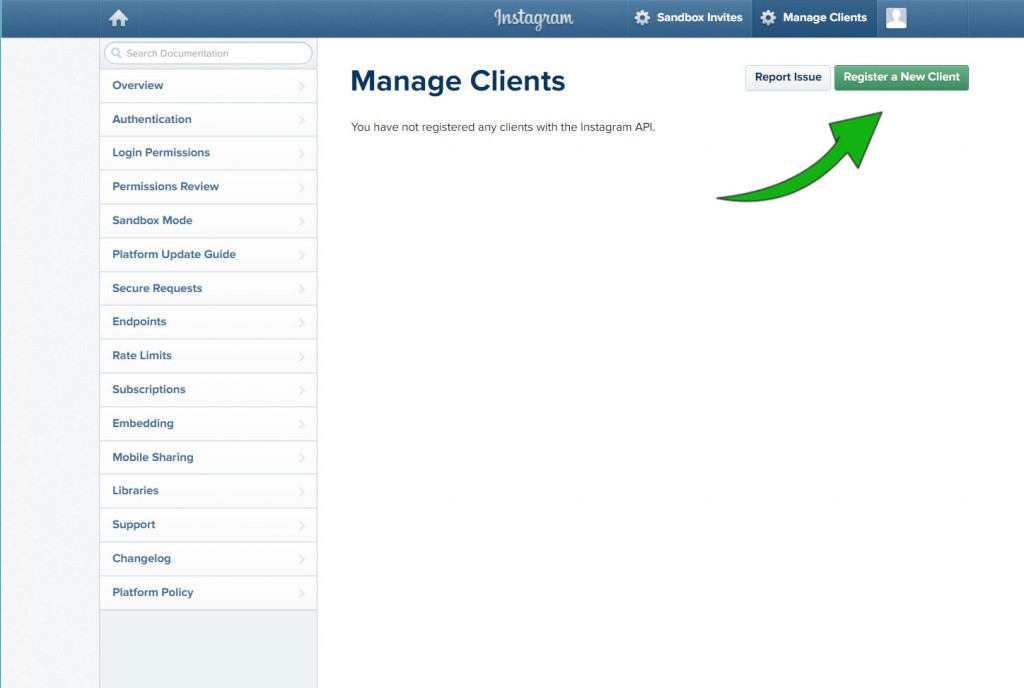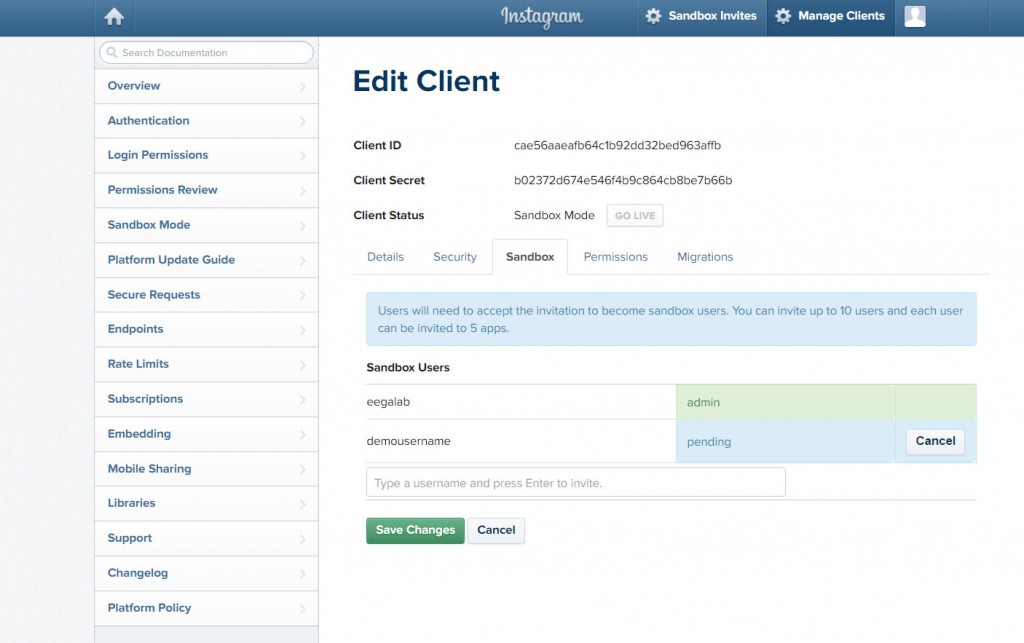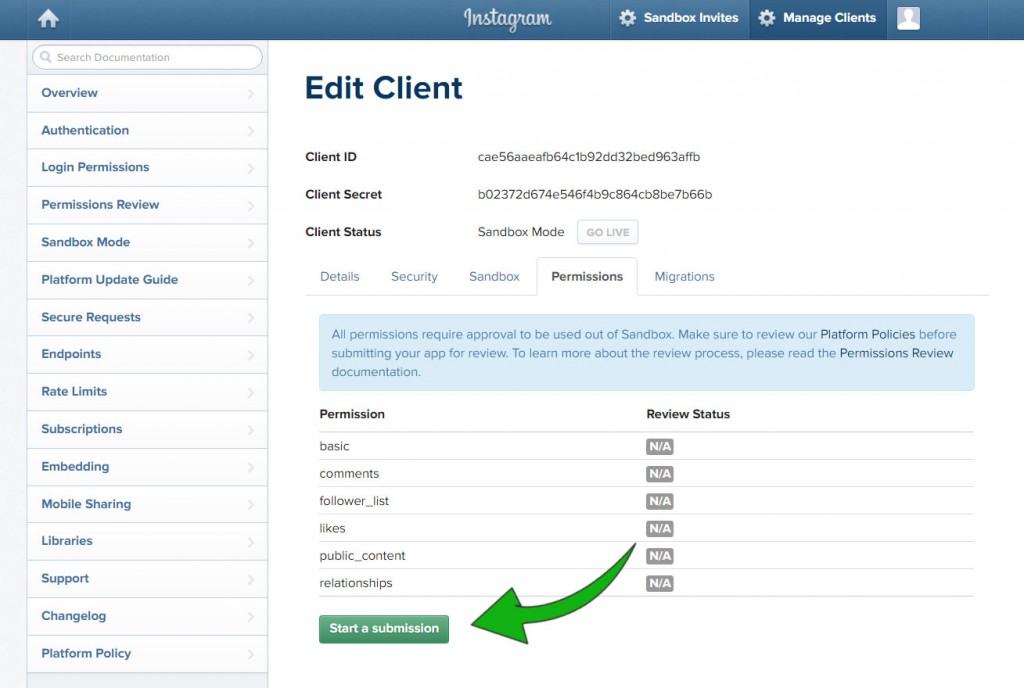Whitelabel operators’ Instagram application guide
You should sign yourself up as a developer first. To do so, go to Instagram’s developer pages, and fill in the Developer Signup form.
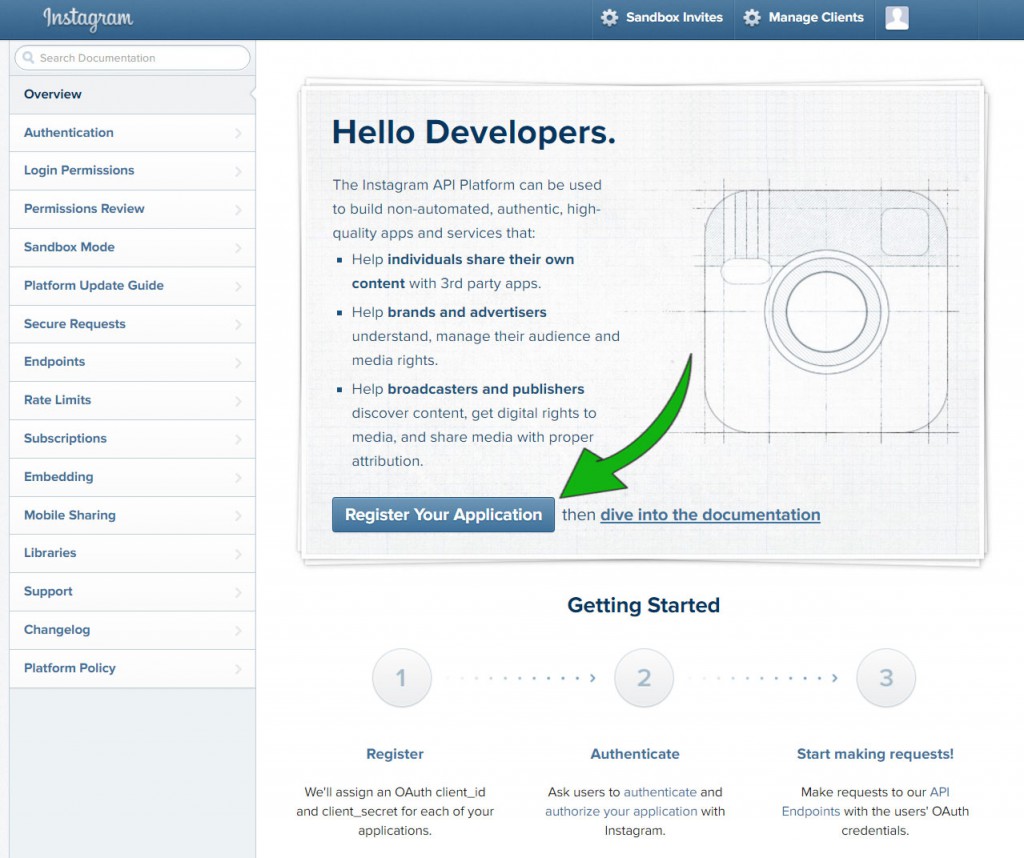
Form highlights
What do you want to build with the API?
We would like to integrate Instagram as an identity provider for our customers.
Register
You can register your application by clicking the Manage Clients menu item at the top navbar or hitting the Register Your Application button at the Overview page’s main section. Then click the Register a New Client button and fill in the Register new Client ID form.
Form highlights
Description
Please log in with Instagram to get access to our free Wi-Fi service. We will never post anything on your behalf without your consent.
Valid redirect URIs
http://***your_whitelabel_hostname***/customer/instagram/rv/ig/authorized
http://***your_whitelabel_hostname***/customer/instagram/ig/authorized
https://***your_whitelabel_hostname***/customer/instagram/ig/authorized

***your_whitelabel_hostname*** must be replaced with your whitelabel host name.
Sandbox
At first your client is in sandbox mode and it can only be tested by the users you invite. Click theManage Clients menu item at the top navbar, then hit the Edit button next to your application’s client, and select the Sandbox tab. As you can see the Client Status is Sandbox Mode and the GO LIVE button is grayed out. You can invite users by typing a user name in the provided field under the Sandbox Userssection, and pressing Enter. Then don’t forget to hit the Save Changes button. You can accept an invite by clicking the Sandbox Invites menu item at the top navbar.
Permissions
You need to submit your application for a review to use your client in a production system. Click theManage Clients menu item at the top navbar, then hit the Edit button next to your application’s client, and select the Permissions tab. As you can see the Review Status is N/A next to all permissions. We will only need the basic permission to log in the users. Start the review process by hitting the Start a submission button, then fill in the Permissions Review form.
Form highlights
1. Which use case best describes your Instagram integration?
My app allows people to login with Instagram and share their own content.
3. How does your app use the Instagram API?
API use case
We are using social networking services as identity providers and to manage communication with our customers who have expressed interest in us. We would like to learn more about our customers and continue to grow our audience by analyzing and understanding our customers’ behavior.
Video Screencast URL
https://www.youtube.com/watch?v=6XpvY5snkMY
Go live
To check on the results of the review click the Manage Clients menu item at the top navbar, then hit the Edit button next to your application’s client, and select the Permissions tab. You should see a greenApproved label near the basic permission. The GO LIVE button also turned green and is clickable now, so let’s press it. Now your application’s client’s status should say that it’s in Live Mode and a red BACK TO SANDBOX button should appear next to it. If the permission got declined, you would see a redDeclined label near the basic permission and would find some feedback under the list of permissions. Feel free to contact us to help you resolve this issue.