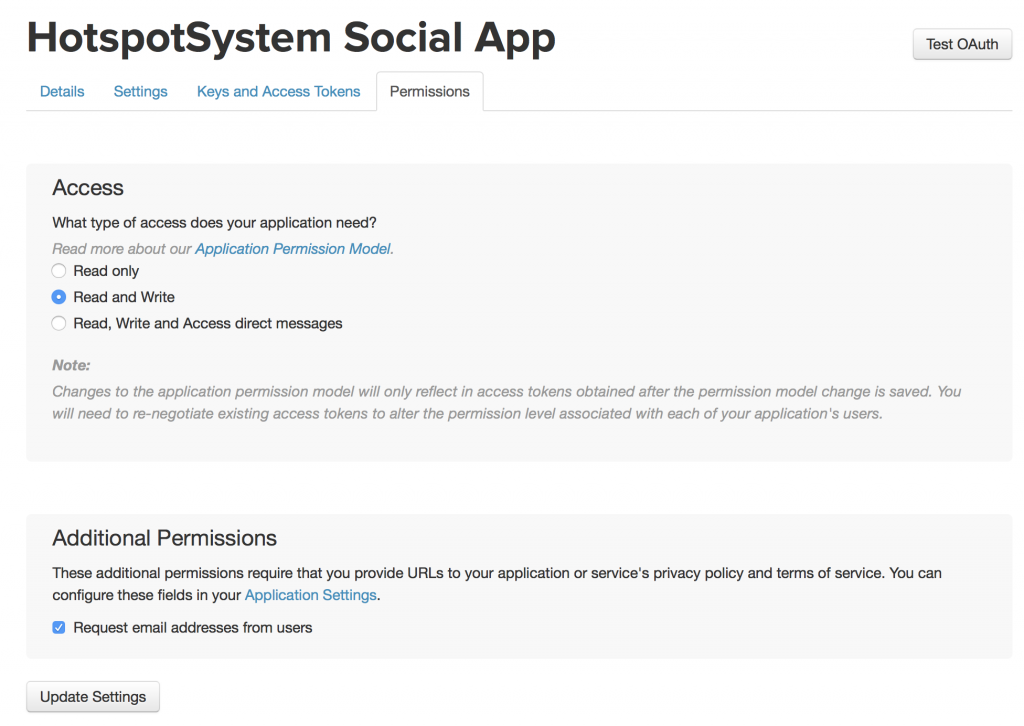Create a Twitter App
Go to https://apps.twitter.com and click on “Create New App” button.
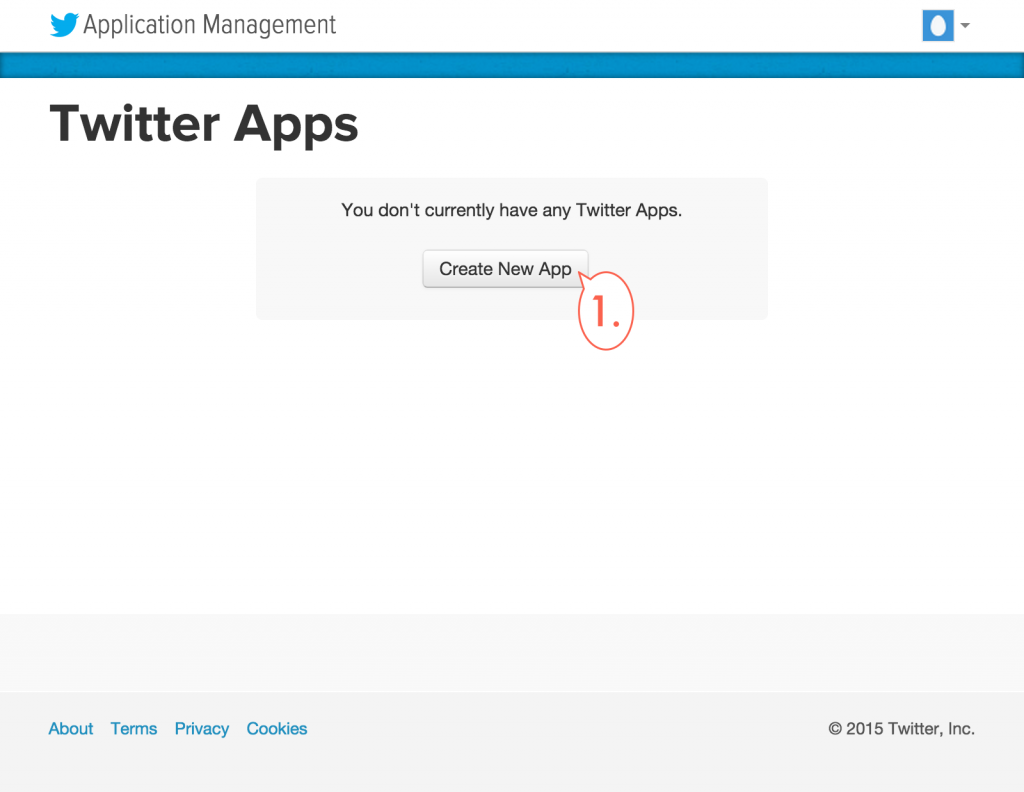
Set Application Details
- Fill out “Name”, this will be displayed to hotspot users
- Fill out “Description”, this will be displayed to hotspot users
- Fill out “Website” (your own website address)
- Enter the same website address as “Callback URL” (you can enter any website here as it will be overwritten by the system)
- Click on “Yes, I Agree”
- Click on “Create your Twitter Application”
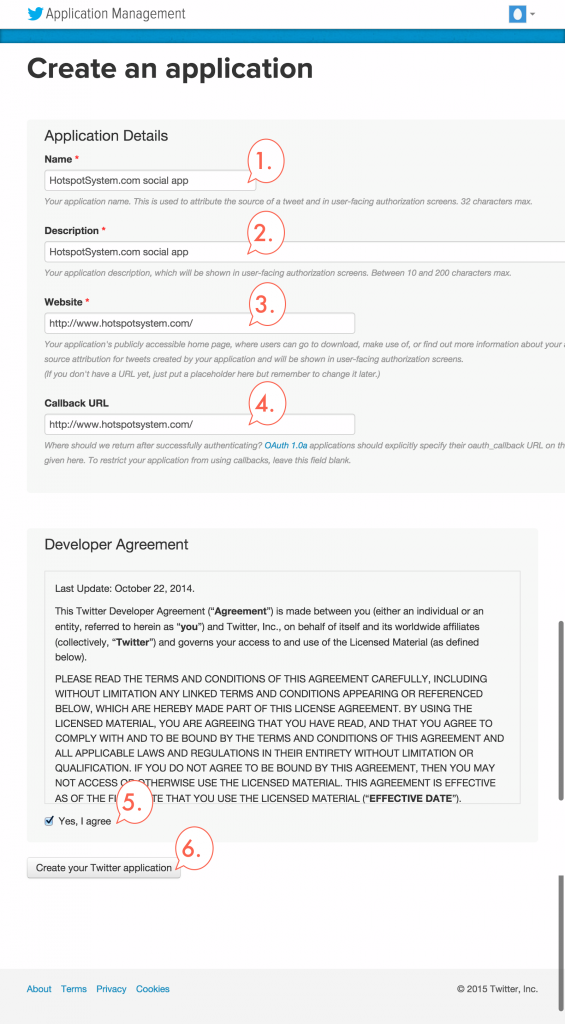
Edit App Settings
- Under “Settings”, UNCHECK “Enable Callback Locking” (do not enable)
- Enable “Allow this application to be used with Sign in with Twitter” and click on “Update Settings”
- Be sure that Disable implicit OAuth is CHEKCED.
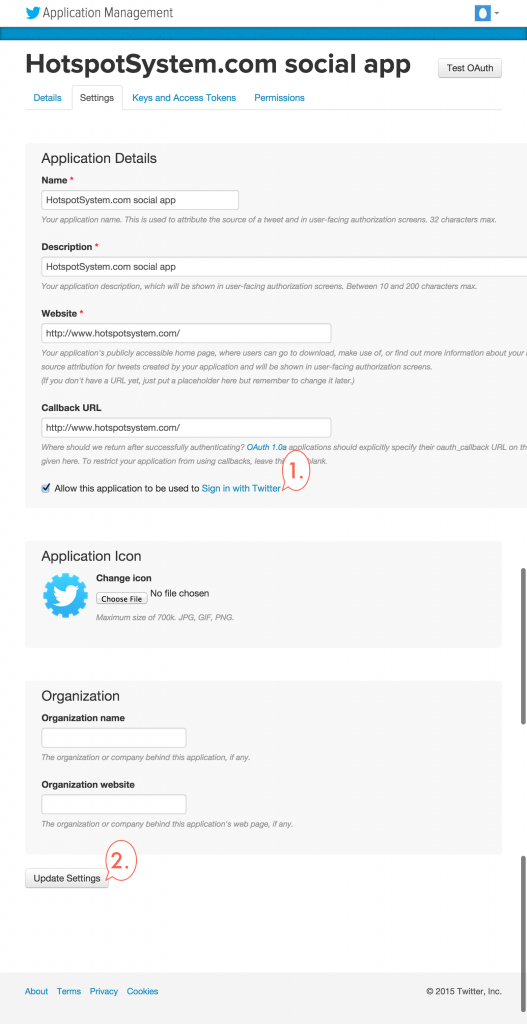
- Under “Permissions” enable “Read and write” access, click on “Update Settings”
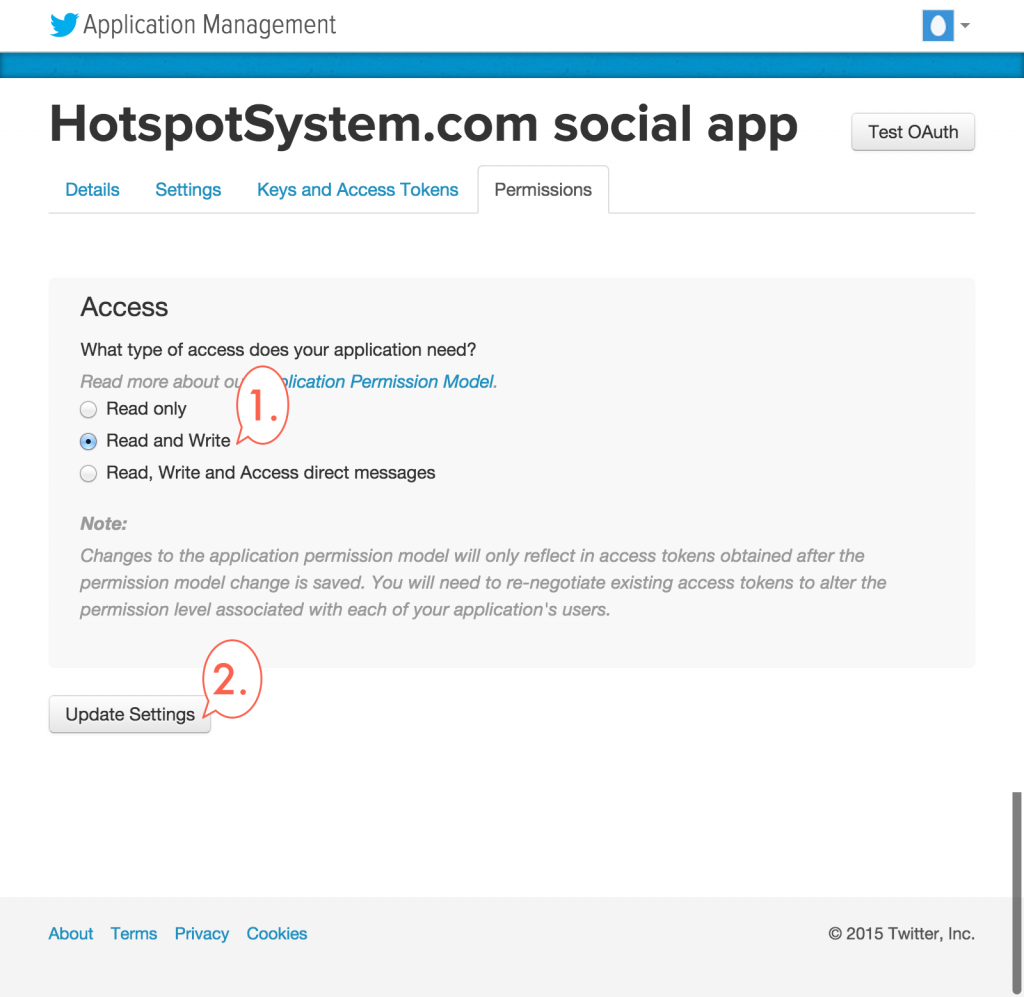
- Under “Keys and Access Tokens” you will find the Consumer Key and Consumer Secret which has to be entered in the Control Center, under Tools > White Label Settings > Twitter API Key and API Secret
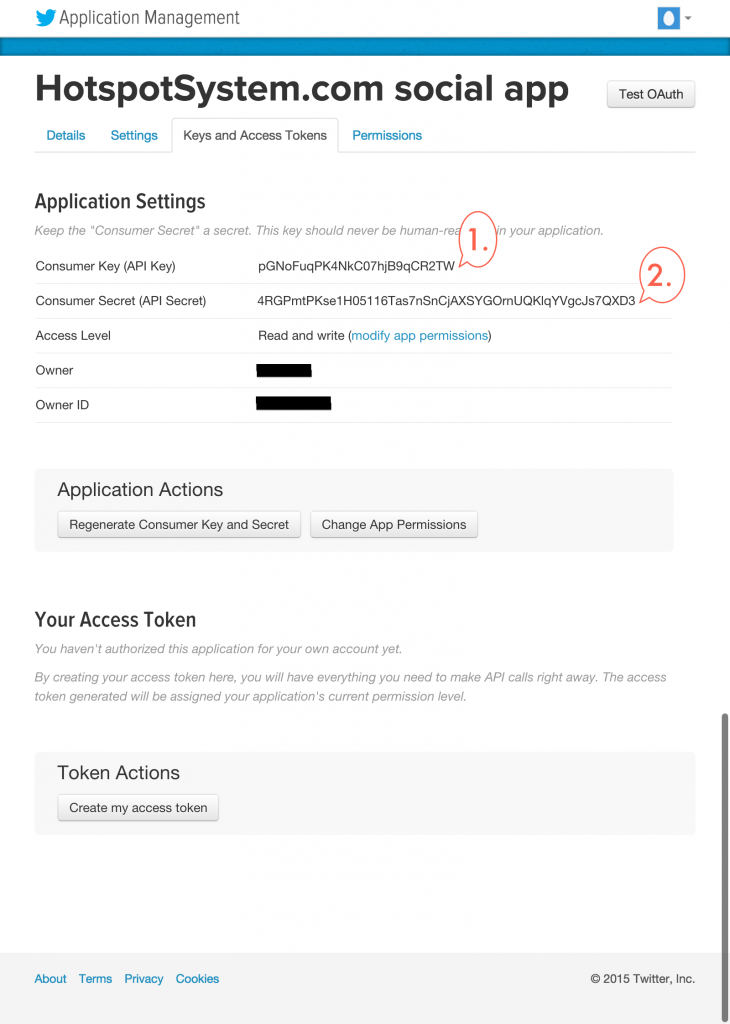
Request a User’s Email Address
Requesting a user’s email address requires your application to be whitelisted by Twitter. To request access, please use this form.
Once whitelisted, the “Request email addresses from users” checkbox will be available under your app permissions on apps.twitter.com. Privacy Policy URL and Terms of Service URL fields will also be available under settings which are required for email access.