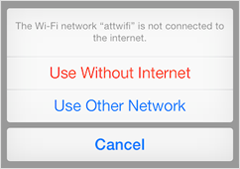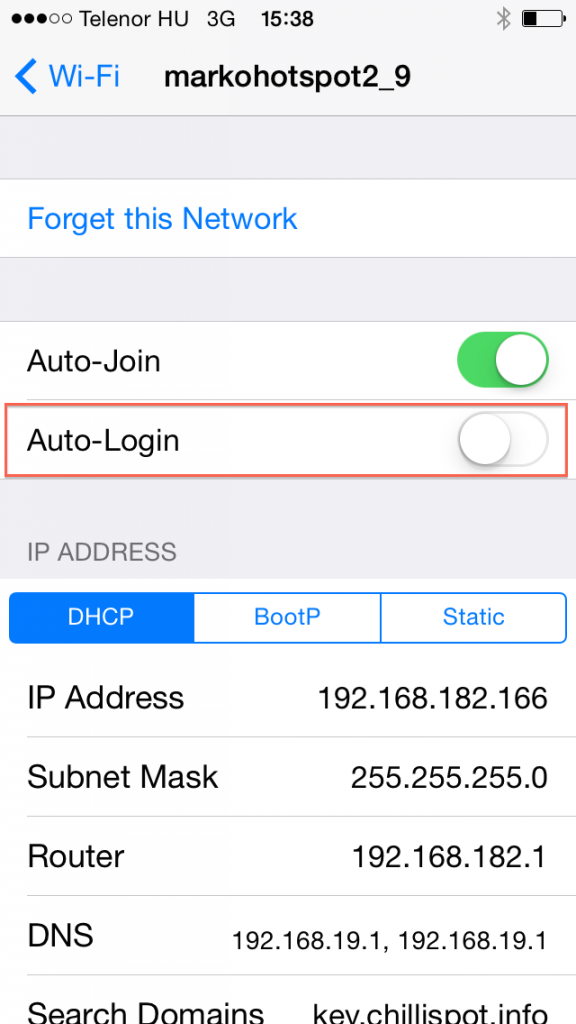In case you have the chance to talk to customers who get a white screen after they click on the Facebook button, here are the instructions to solve the problem.
- Connect to the Hotspot SSID
- When the splash page comes up, click on Cancel at the top right
- In case there is a window which says that this network is not connected to the internet, click on “Use Without Internet”
- Disable Auto-Login by following these steps:
- Launch a web browser, and enter any URL, starting with http://
- You are redirected to the splash page again, this time the social functions will work correctly
This behaviour disables the popup which is automatically displayed when the customer joins to the hotspot splash page. So every time they need to manually start a web browser and enter a web address to go to the splash page and be able to log in to the hotspot.
The problem is caused by an iOS bug. This behaviour can be solved for anyone using the steps described in this article, but in this case everyone needs to launch a browser manually every time, which may cause more problems than have its advantages. As this bug only affects a small percentage of iOS users, we suggest this method described above, or use a bypass option so they can log in with an alternative method.