Mac authentication let’s you specify mac addresses which will not go through the splash page and can be automatically use the internet for free. Only local MAC authentication is supported.
Here is how to set up local macauth (so those mac addresses will skip the splash page and access is automatically):
METHOD #1:
First you have to create a user with the username that will be his wireless mac address, and a password which is set to “password”.
Click on IP > HOTSPOT > USERS. Click on Add user.
The name field should be the wireless mac address of the device that you want to bypass the splash page. The password field should be set to “password”.
Click on SERVER PROFILES, still under the hotspot section. Double click the current profile in use and under the login tab click the MAC checkbox then find the field “mac auth. password”. Fill in “password” for this field.
METHOD #2:
Go to IP > Hospot > IP Bindings.
Add Mac Address:xx:xx:xx:xx:xx:xx
Address:0.0.0.0 Address to:(leave Blank)
Server:All
Type: Bypassed
Please note that this method does not give the authority to assign a bandwidth profile.
Go to Hotspot > Special Settings > Allowed MACs
enter the mac addresses there.
You need to edit a configuration file on the router to perform this operation.
So, you need to SSH to your router using an ssh client like Putty, the same way you did when you set up the router. To do this please repeat step 5 of our installation guide.
Once you are in the router, type the following:
cd /etc cd chilli vi defaults
Scroll down to:
# LOCAL MAC addresses #HS_MACALLOWLOCAL=on #HS_MACALLOW="XX-XX-XX-XX-XX-XX, XX-XX-XX-XX-XX-XX"
press the INSERT button on your keyboard and, remove the `#` symbols and change the XX’s values to the MAC addresses values
HS_MACALLOWLOCAL=on HS_MACALLOW="XX-XX-XX-XX-XX-XX"
press the ESC (escape) button on your keyboard. Type “:wq”
Reboot your router.
That’s it. You have enabled MAC authentication on the openwrt router.
You need to edit a configuration file on the router to perform this operation.
So, you need to SSH to your router using an ssh client like Putty, the same way you did when you set up the router.
Once you are in the router, type the following:
cd /etc cd chilli cd eth1 sudo vi config
If you are using a different interface than eth1 (which you selected in the control center before you copied the install script), then you need to change to that directory instead of eth1.
Scroll down to:
# LOCAL MAC addresses #HS_MACALLOWLOCAL=on #HS_MACALLOW="XX-XX-XX-XX-XX-XX, XX-XX-XX-XX-XX-XX"
press the INSERT button on your keyboard and, remove the `#` symbols and change the XX’s values to the MAC addresses values
HS_MACALLOWLOCAL=on HS_MACALLOW="XX-XX-XX-XX-XX-XX"
press the ESC (escape) button on your keyboard. Type “:wq”
Reboot your router.

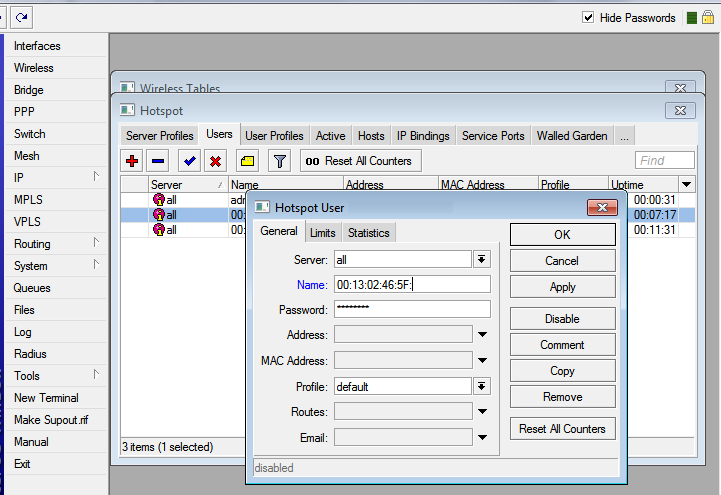
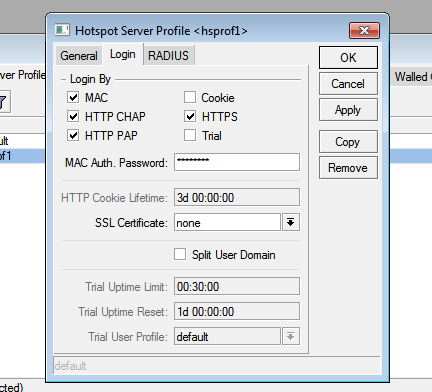

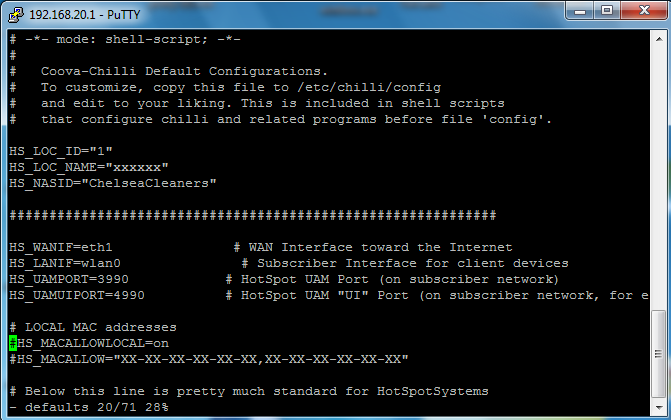
can i block any mac address by this way ?
No but you can use the blacklist function in the Control Center to put users to the blacklist.
really love you explanation.. hop it work for me.. thx u so much