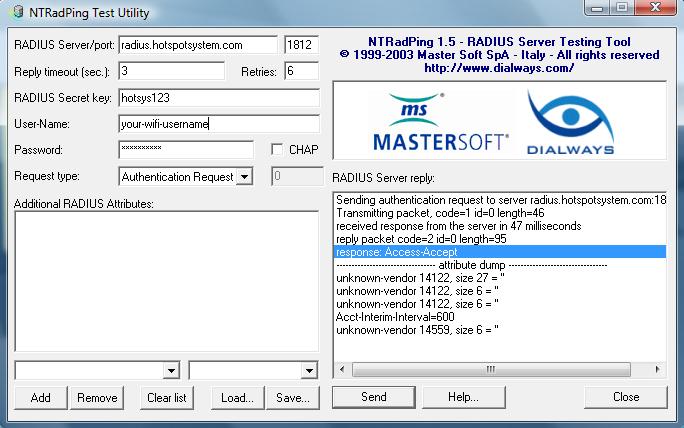If you sure you’re trying to log in with a valid hotspot access, first make sure that you don’t mistype your username and password.
If you are sure that you are using the correct login and password (or have a Basic / Social solution when access should be granted automatically) ,then you probably have a firewall which is blocking access to our radius servers. Make sure that you enable Ports 1812 and 1813 in your firewall.
To test if your radius server blocked, you can use this free radius test utility from Mastersoft Group. You can download it from here:
Then install and run the program and fill out the following fields:
Radius server/port: radius.hotspotsystem.com 1812
Radius Secret key: hotsys123
User-name: the username you would like to check
Password: the password for username
Additional RADIUS Attributes: (choose this from the drop down on the left below the Additional RADIUS Attributes box)
Enter your NASID as a value to the next field
(NASID is your operator username and location ID in this form: operatorname_locationnumber , for example yourhotspot_2 )
Then press Add.
If you entered it correctly this line should appear in the Additional RADIUS Attributes field:
NAS-Identifier=YOURNASID
Then press SEND.
If you see the following line, it means that you could connect to the radius server successfully and the username has a valid access:
response: Access-Accept
NOTES:
- If you would like to check a voucher code, be sure that the voucher code has already been activated on your Hotspot Splash page, then use the same code as a username and password to test it
- If you have enabled the user registration for vouchers, then you have to use the username and password which was registered when the voucher was activated
- In case you are using Hotspot FREE BASIC the username is the mac address of the computer, password is the same OR ‘password’ (you should try both). Be sure that the mac address has still a valid access to the hotspot, you can check it in the Control Center if you search for the mac address, or select it from the transactions list. If you click on it you can check the expiration of the access for a specific mac address.
- If using Hotspot FREE SOCIAL then check with a valid username which can be retrieved from the control center. On the summary page click one of the last transaction (transactions are valid even if the user wasn’t able to login) and copy the long entry from the username column which is a combination of a mac address, FBuserid and NASID. Paste this into the username field, and the password will be the mac address of the user’s device (the first part of the username you are pasting). Take a test device and go to hotspotlogout.com, and if your router is a Mikrotik then use the 3rd link to logout.
- Ensure that no firewalls are blocking accounting port 1813
- Mikrotik users check your NASID (step 9 of the install guide), if set improperly the login will be rejected